Location Services allows location-based apps and websites including Maps, Camera, Safari, and other Apple/Android and third-party apps, to use information from cellular, Wi-Fi, and Global Positioning System networks to determine your approximate location. By enabling location services in Chrome, you can share your location data with your trusted websites. While that information is useful when you are shopping online, locating nearby places, or checking the weather, the idea of websites tracking your location all the time can be disturbing.
How to Enable Location Permission in your Browser?
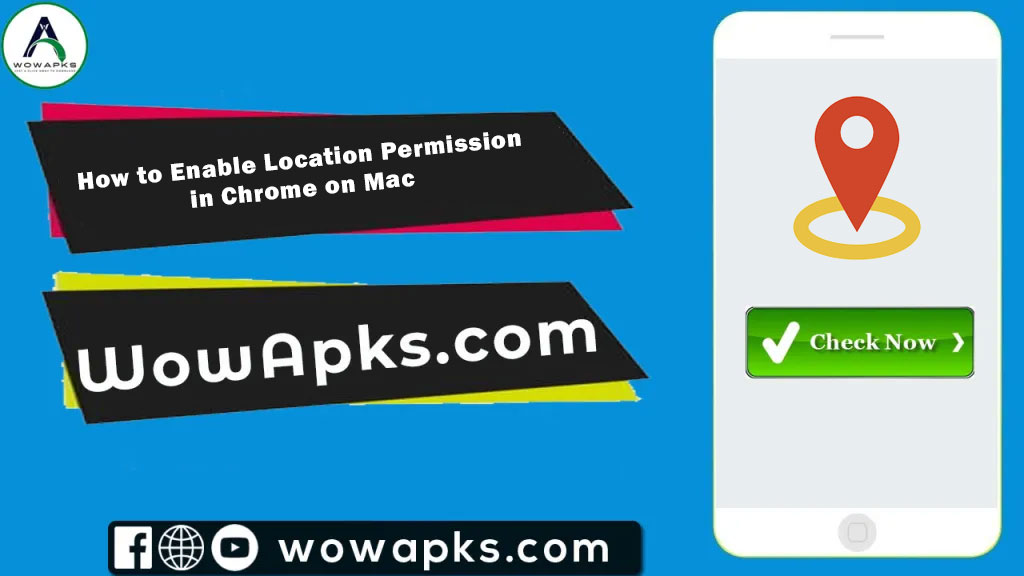
Thus, you may want to know how to disable or enable location services in Google Chrome. In this article, I will show you how to disable or enable location service in Google Chrome for PC and mobile. Enabling location with Google Chrome will also upgrade your browsing experience, especially when trying to locate the nearest Macdonald’s.
Disable or Enable Location in Chrome for Windows or Mac
Chrome for PC offers a very user-friendly interface as compared to its peers. Hence, leading location permissions in Chrome is quite easy, whether using it on Windows or Mac. There are following steps to follow.
Step 1: Open Google Chrome on your PC. Now click on the three-dot menu icon in the top right corner to open Settings.
Step 2: Use the left windowpane to switch to the Privacy and security tab.
Step 3: Then go to Site settings.
Step 4: Roll down to the Permissions section and click on Location.
Step 5: Select ‘Don’t allow sites to see your location”, Under Default behavior.
If you’ve already allowed a few websites to track your location, you will find them under the Allowed to see your location section. You have to click on the trash icon next to the website to remove its location permission. Similarly, you may allow sites to track your location by following the steps above and selecting the ‘Sites can ask for your location option in Step 5.
Enabling (Mac) Safari Location Services
Step 1: Go ahead by clicking the Apple symbol in the upper left-hand corner followed by System Preference.
Step 2: Then click Security and Privacy.
Step 3: Click the Privacy tab.
Step 4: Now click on the padlock in the bottom left-hand corner of the window. You will ask to verify by entering your computer ID/password. Once entered, then you will be able to adjust your Location Services by checking the box next to Enable Location Services and ensuring location services are enabled specifically for Safari.
Turn Location Services off
- Choose Apple menu > System Settings, click Privacy and Security in the sidebar on your mac then click Location Services on the right.
- Scroll down to the permission section and click on the location.
- Turn off Location Services.
If you turn off Location Services on your Mac, then your precise location is not sent to Apple. Apple may use the IP address of your internet connection to approximate your location by matching it to a geographic region, to deliver relevant search suggestions.
Even if you turn off Location Services, third-party applications and websites may quite use other ways to determine your location. However, your Mac’s location information may be used for emergency calls to aid response efforts regardless of whether Location Services is turned on, for safety purposes.
For iPhone or I-Pad
Step 1: Open the settings of your iPhone. Now tap the grey app with gears on it. You will usually find Settings on the Home Screen.
Step 2: If you don’t have Chrome installed on your iPhone, then you would not see this option.
Step 3: Scroll down and tap Chrome. You will find this option in the list of apps near the bottom of the Settings page.
Step 4: Tap Location. It is at the top of the Chrome page.
Step 5: Tap while using the App. Doing so will ensure that Google Chrome can access your phone’s location while you are using the app, but not while the app is closed.
Read Also, Snaptube Apk Download Latest Version 2023 Download Link
FAQs
Q: How do I enable Location Services on Mac Chrome?
Ans: The steps to enable location services on Mac Chrome are given above in this article.
Q: How does Chrome location work?
Ans: If you give Google Chrome permission to share your location with a website, that browser sends local network information to Google Location Services. This way, the browser can estimate your location.
