In this article, you will read how to BLOCK ADS ON TWITCH. Twitch is a popular live streaming platform among gamers and young people. If you are a regular user of the Twitch app, you notice that some ads annoy you. The twitch app contains numerous advertisements that frequently interfere with your viewing experience. If you tried to watch a Livestream on Twitch, you would know how disruptive advertisements were before or during the Livestream. You have come to the right place if you are looking for information on blocking ads on the Twitch mobile app. In this article, I will discuss the best method to eliminate twitch adverts. Check how to block ads on the twitch mobile app Reddit. Check best AdBlock for twitch mobile. On your mobile phone, install the adblock app to block Twitch ads. When you install the adlock application, agree to its terms and conditions.
BLOCK ADS ON TWITCH Use An Ad-Block Extension
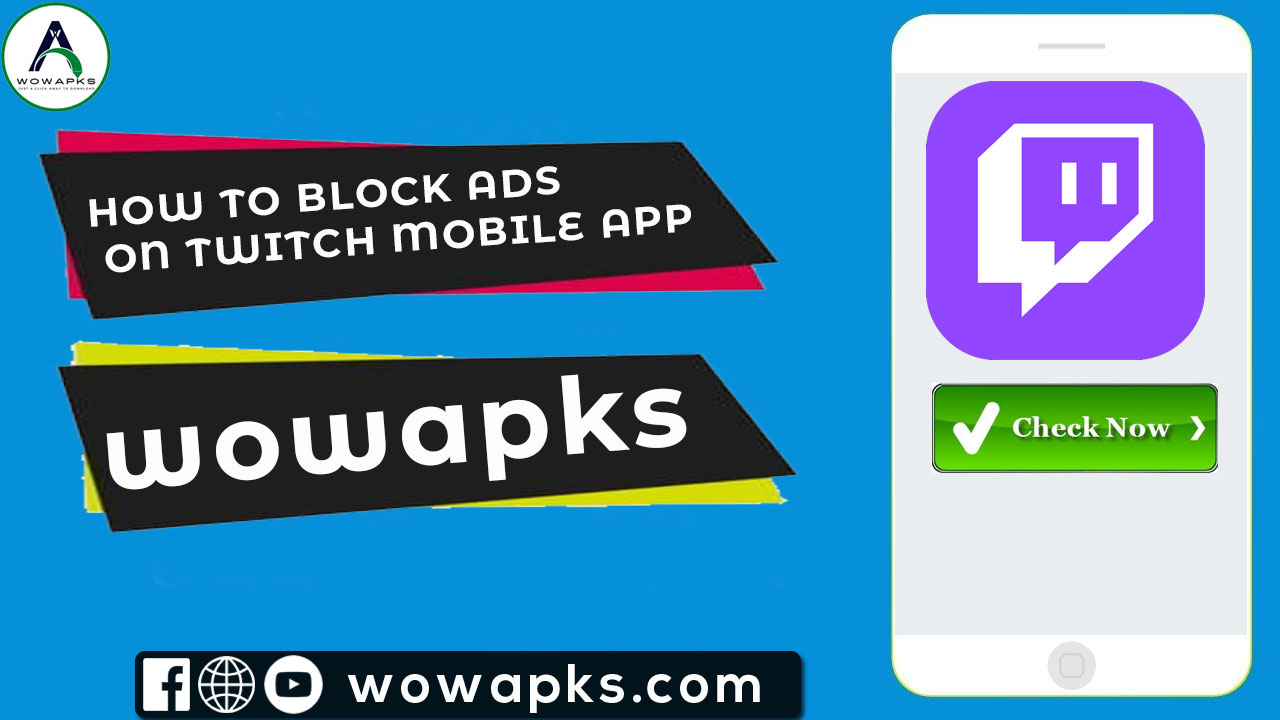
Utilizing an ad-blocking browser extension is the quickest and easiest way to prevent on-page advertisements on Twitch. It is cost-free, safe, and quick to set up. However, Twitch frequently disables ad blockers, and they will not be able to stop pre-roll or mid-roll video advertisements. The most viable ad blocker on the market is UBlock Origin, an open-source browser extension that works with Chrome, Firefox, Microsoft Edge, and Opera. UBlock Origin while preserving your stream’s integrity can block all on-page ads.
Step-by-step instructions for blocking Twitch advertisements using uBlock Origin:
- Add the extension first. Find the link for your preferred browser on the uBlock Origin website.
- Enable ad blocking. To enable ad blocking, go to your browser’s toolbar and click the uBlock Origin power symbol.
Pros:
- It is free
- You can easily install it
Cons:
- Ad blockers can see your data
- Often shut down by Twitch
Use A VPN Ad Blocker
A Virtual Private Network (VPN) allows you to change your web-based location by associating with a server in another nation and obtaining an alternate IP address. Twitch’s advertising policy varies by country. For certain countries, such as Poland, restricting all types of advertisements. You can permanently block all types of Twitch ads by changing your IP address to one of these countries using a VPN. Your recommendations tab may change depending on the country you’ve associated. You can still access live streams from any location in the world, though.
How to block ads on the twitch app using a VPN
- Sign up for ExpressVPN or Cyber Ghost and install the app on your gadget.
- Open the VPN client, then select a server location.
- Turn on the VPN association.
- Navigate to Twitch using your favored internet browser.
- There are no longer any commercial breaks while you watch Twitch.
Pros
- It can block all types of ads
- It can be used on any browser
Cons:
A good Vpn Can cost money
Use An Ad Block Browser
To forestall on-page Twitch ads, you can also use an ad-blocking browser. In addition, you can access Twitch without being interrupted, thanks to internet browsers like Opera and Brave, which as a matter of course, block all outsider advertisements and tracking. Integrated pre-roll and mid-roll advertisements cannot be secured using this procedure. While the software is executed at the browser level, ad-block browsers work similarly to ad-block extensions. This may result in websites loading inappropriately or, in any event, breaking. You can also use an ad-blocking browser to forestall on-page Twitch advertisements. Internet browsers such as Opera and Brave as a matter of course block all outsider advertisements and tracking, allowing you to navigate to Twitch without interference. This strategy, in any case, cannot numbskull start programs and mid-roll ads. Ad-block browsers operate similarly to ad-block extensions, yet the software is incorporated into the browser. Websites may load inaccurately or even crash because of this.
On-Page Ad Blocking
With this strategy, on-page ad blocking is free and easy, yet Ad-block browsers are slower than their more popular rivals. At the point when seen in an ad-blocking browser, Twitch live streams often buffer and experience quality drops. Opera, Firefox, and Brave are three popular ad-blocking browsers. Unfortunately, according to my testing, Firefox cannot load Twitch, while Opera is undependable to use. However, because Brave has the easiest setup and will not endanger your internet-based privacy or security, we advise using it. All the top private browsers I have tested can help your setup another way.
How to Use an Ad Blocking Browser to Block Twitch Ads
- Open the browser’s download page. The Brave browser is recommended.
- Run the setup file after the download is complete.
- Brave requires no additional configuration after installation.
- In your new browser, search for Twitch; the page will no longer display ads.
Pros:
- It is free of cost
- It is open source
Cons:
- Can cause a page to load longer
- Cannot block pre-rolls or mid-rolls
Conclusion | How to Block Twitch Ads (Mobile and PC)?
As you can see from the list above, I’ve provided some workable techniques for blocking Twitch ads on your PC or mobile device. In addition, I hope this article was helpful to you. To avoid Twitch ads, you should add an ad-blocking extension to your browser. This will make stopping ads simpler and quicker. Although many people are unfamiliar with the term “ad-block,” it simply prevents unwanted advertisements from showing up on your videos and websites.
Related Article
