Before we move to learn how to Change PTCL WiFi Password? Let’s have a look at PTCL. PTCL is Pakistan’s largest integrated information and communication technology (ICT) service provider (ICT). With humble beginnings in the telephone and telegraph departments in the early beginning of Pakistan. It has evolved into a leading provider of multimedia and telecommunications services in the world today. When it comes to staying in touch with loved ones and keeping up with the latest news, the internet has become just as essential as food and water. Users may utilize it for numerous objectives including education, health, business, and many more by obtaining information from multiple sources. PTCL (Pakistan Telecommunication Company Limited) is Pakistan’s leading Internet service provider, and many individuals have PTCL Wi-fi in their homes and businesses.
Change PTCL WiFi Password On Any Device
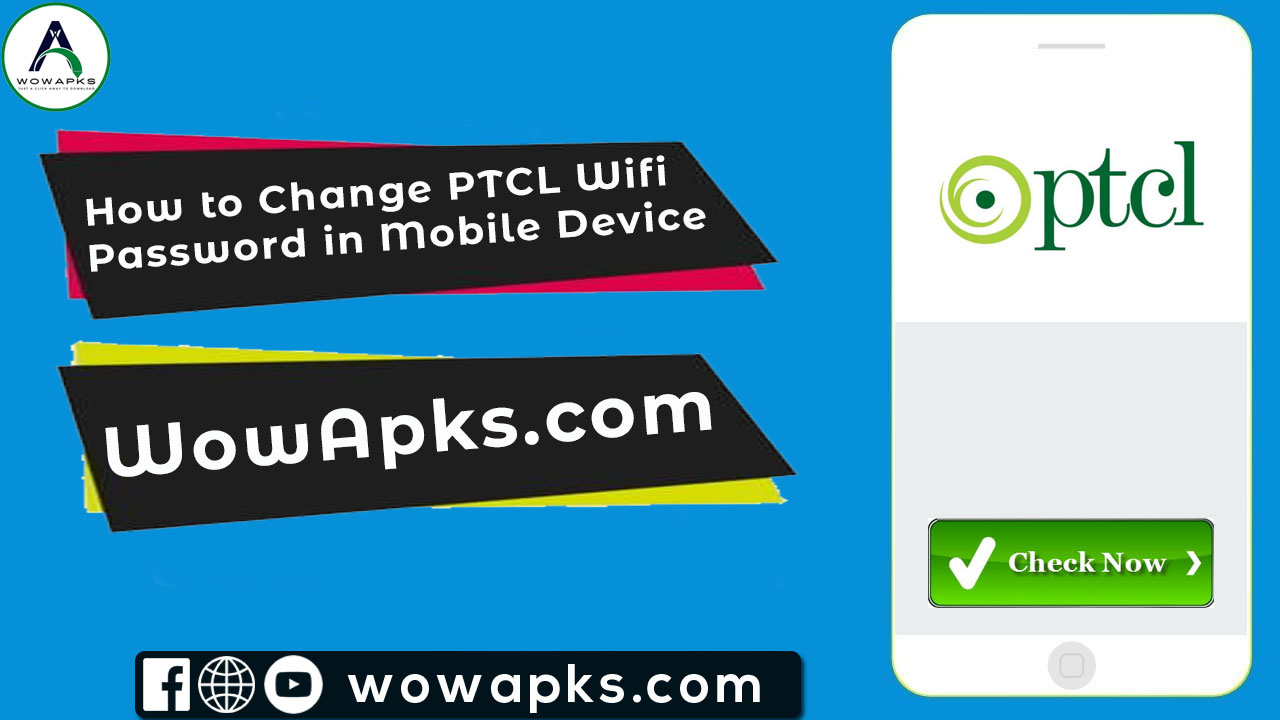
To update the PTCL WiFi password on a mobile device, you need to know how. The PTCL WiFi password: You can modify it on mobile, update it on android, and change it on mobile. From an Android phone, here is how to update the password for PTCL WiFi. You have nothing to be concerned about! You’ve arrived at the ideal location. We’ll walk you through the process step-by-step in this post.
PTCL Router Login Admin
One of Pakistan’s largest Internet service providers (ISPs) is called PTCL (Pakistan Telecommunication Company Limited). In order to modify the name and password of your Wi-Fi network, you must first enable or disable the firewall. The device you’re using to log in to the router has to be connected to the network, otherwise, it won’t be able to log in. A cable or wireless connection can be set up, if necessary. To check the router’s default IP address, put “192.168.1.1” into a browser and see if a login box appears.
The login for a PTCL router is by default admin.
Passwords for PTCL utilize the last five digits of MAC address without dashes. The MAC address or printed label on the router’s back should have the password printed on it.
How To Change PTCL WiFi Password From Android
In addition to the PCTL, other wireless routers like Tenda, TP-Link, and so on, have distinct reasons for changing the WiFi password. There are a number of things that might make your password vulnerable, such as changing the wireless router’s password for security reasons or using a different password for your computer. When it comes to changing things up, it doesn’t matter what the reasons are. Let’s get this started! Android users can change the PTCL WiFi password. Let’s Learn how to change ptcl wifi name, how to change ptcl wifi password in urdu and ptcl-bb wifi password show below.
What You’ll Need To Do Is:
- On your Android phone, open the Settings app.
- To make connections, use the Connections tab.
- Tap the Wi-Fi.
- Now that you’ve connected to your PTCL-BB WiFi, touch on it.
- The IP address may be found under the Manage router option in older Android versions. Tap the settings icon next to your Wi-Fi connection and choose Manage router on a newer Android device.
- Enter your Username and Password on the login screen, and then click Login. On the back of your PTCL router, you will find the login and password.
- Check the back of your wireless router if you don’t know the password.
- Take a look at the advanced options.
- Tap Security once you’ve selected Wireless.
- On the WPA/WAPI passphrase box, enter a new PTCL WiFi password and then touch Apply/Save. The only way to see your new password is to hit the button that reads, “Click here.”
PTCL’s Wi-Fi router will restart and your new PTCL Wi-Fi password will change immediately once you click Apply/Save. If you wish to utilize PTCL Wi-Fi, you’ll need to change the password on your device. How to change the PTCL WiFi password from an Android device was the focus of this post. Change your PTCL/PTCL-BB WiFi password whenever you choose by following these simple instructions. If you suspect someone is abusing your Wi-Fi, following the preceding steps will allow you to quickly and simply switch to another network.
How To Check PTCL Username and Password
In the event that you lose the username and password for your DSL modem router. Set both the username and password to “admin” by default. The only method to get back into your modem/router if you or someone else made changes and you’ve forgotten what they were is to do a factory reset on the router. Please be aware that if you perform a factory reset, all of your previously saved settings will be lost.
Steps To Follow
- You should be turn off the router in the first step.
- Turn on the router by holding the reset button for a few seconds with a pin. Do not let go of the router’s reset button when you switch it on; instead, hold it for around six to ten seconds.
- Wait for the device to restart when you release the reset button.
- Note: Switch on the router Before doing a complete restart.
- Logging in with the default credentials of admin and 192.168.1.1 is the standard procedure (all lower case).
- Verify that your computer’s IP address is located in the same subnet as the gadget. To put it another way, 192.168.1.X should be the IP address of you
- computer, and the subnet mask should be 255.255.255.0, which is the IP address of the router.
Related Article
