In this article, we will describe all settings that enlighten readers that how to allow camera access on Snapchat on iPhone. Snapchat is the most desired and most used social media networking app. It is commonly used to share pictures and videos with your friends and family. When this app was built it was on a private setting to share pictures from one person to another but now you can enjoy its different amazing features like sending messages and videos, live video chatting, creating bitmoji avatars, and sharing the story that will reach all your friends.
It also offers its users to save their images and videos in a safe area. All pictures and videos remain saved in their phone gallery. Snapchat was developed in 2011 and now it is the most admired application in the new generation by its stunning features. This study is completely dependent on the ways how to allow camera access on Snapchat on iPhone.
Allow Camera Access on Snapchat IPhone ios 14
Everyday 2.5 billion snaps are posted on this platform of social media. That is why the demand and popularity of snapchat can be estimated by the 2.5 billion a large number of people using it. In spite of all the brilliant working functions, Snapchat has some flaws too.when we learn about how to allow camera access on Snapchat we also have to take an overview of the faults of this area. When people receive the pop-up message on Snapchat asking them to allow camera access they are unaware that what to do. Many of Snapchat users receive this message so this is not as much difficult but it can disturb the enjoyers when they don’t know where to start. Here are methods to allow camera access on Snapchat on iPhone.
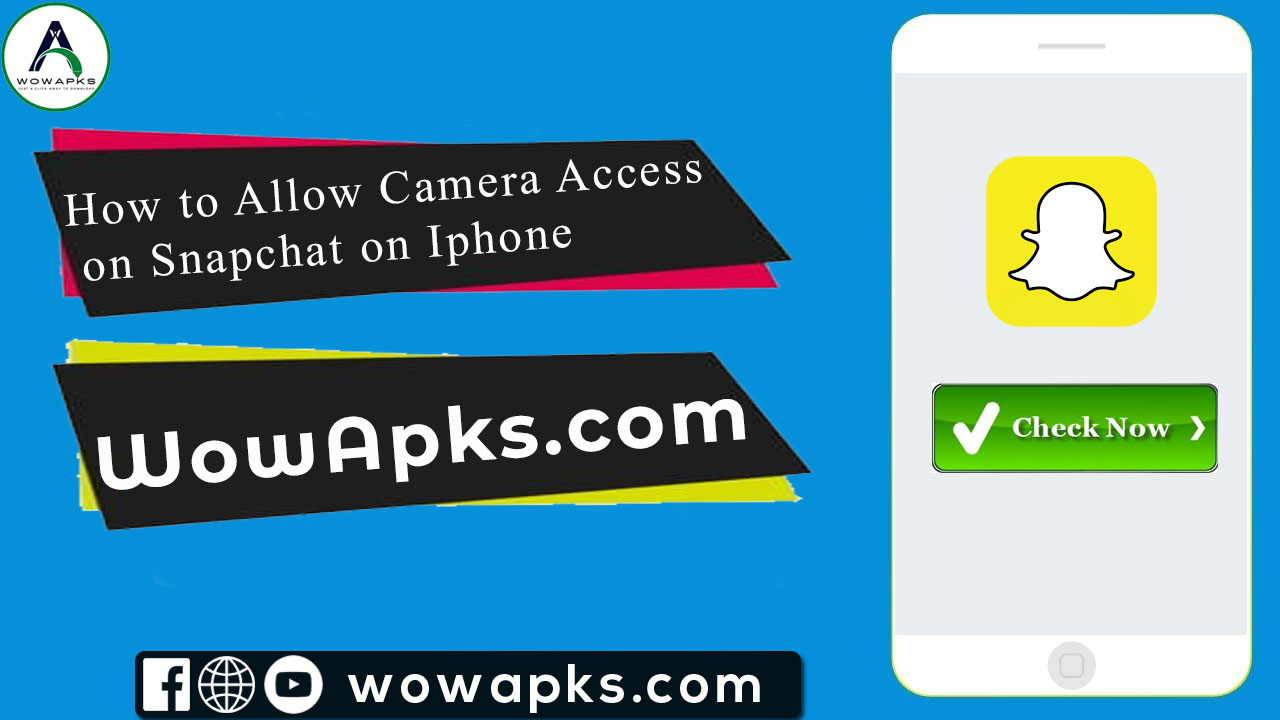
Also Read: How To Download Snapchat Story HD Quality Fast On Android
Methods to allow camera access on Snapchat
If your phone’s camera is not properly working on Snapchat, there are some basic methods that will help you to allow camera access on Snapchat.
Is your Snapchat not able to access your iPhone camera? If you are facing this type of problem you must enable your iPhone camera access. You will just need the First step to open your iPhone settings. Here you will find the settings app to make some instant settings to allow Snapchat to access your phone camera. These simple steps will help you how to allow camera access on Snapchat on your iPhone.
5 steps to allow camera access on Snapchat on iPhone
- Open the settings of your iPhone. It is detected by gray icon with a Gear inside.
- Then tap on the privacy option. That is detected with a hand inside next to a blue icon.
- After the second step you will find the option of camera, tap on it. This is located with a camera inside next to a gray icon.
- In fourth step tap on the snapchat switch. If the access of camera is not turning on for snap chat, you will find the pushbutton in grey color. Tap on that to allow the camera access and the toggle switch will turn green from gray.
- After turning on the camera access from your iphone settings, now open snapchat and take a photo or video. By turning on the camera access for snapchat you will be able to use your iphone snapchat camera and to capture beautiful moments with your family.
Second Method
Change your iphone camera access for snapchat, instead of going to your mobile phone settings you can easo go to your snapchat settings. It will simply direct you to your mobile settings to enable your camera for snapchat.
- Firstly Open snapchat and tap on the profile picture in snapchat
- After that In the upper right corner you will find the gear icon, tap on it to open the snapchat settings
- Later Tap on the manage option by scrolling down the additional benefits
- Then tap on permissions
When you tap on permissions, all permissions will be displayed used by snaps and if the camera access of your snapchat is unable you will see the toggle in red color. Tap on this button to enable camera access for your iphone.
Third Method
Steps for third method to allow camera access on snapchat on iphone
- First of allNegotiate to your iphone “settings”
- Then Select “Snapchat” by scrolling down to the bottom
- At the endCheck the camera button, if it turned off then tap the toggle and turned the camera on in green color and enabled for your iphone snapchat
Solutions for errors to access camera on snapchat on iphone
Solution 1
If the app limit is off under screen you must check it
If there is any kind of app limit then snapchat or camera will alert you. You can easily remove that app limit if it presents.
- Tap on screen time by negotiating iphone settings
- Firstly tap the app limits then go to snapchat or camera, if the app limits presents there remove or disable them
Solution 2
On your iphone snap camera restrictions should not be ignored when you face any kind of problem in your snapchat camera app. For this purpose you have to do these steps;
Open the setting app in your iphone> tap on the screen time> click on the privacy restrictions> tap on allowed toggle for app> then turn on the camera
App limit settings
App limits setting on snapchat for different models of iphone.
For iphone 6S plus and earlier
- If you want this setting in iPhone 6sKeep holding the wake/sleep buttons until the app logo appears on the mobile screen.
For iphone 7/7plus
Until the app logo appears on the screen hold the power down and volume down buttons.
For iphone 8/8plus
Keep holding the side button down until the black screen appears and wait for the apple logo appears on the screen of your iphone.
What to do if your iphone camera isn’t working on snapchat
If your camera isn’t working on snapchat, there are some simple and easy things to do that can allow camera to access on snapchat on iphone.
Delete your snapchat cache
You should clear your snapchat cache on daily basis. Every application in your phone accumulates specific number of cache. That cache allowed that app to work efficiently. When too much app with their certain number of cache composed in your mobile phone, then they begin to slow it down. By deleting snapchat cache your device will get some free space. No worries for your snapchat photos and videos if you saved them from snap they will safe in your phone gallery. This simple step can allow camera to access on snapchat on your iphone.
Turn on/off your phone
Turn your phone off for two to three minutes. This little thing is much beneficial that you get rid of the RAM (random access memory) that increase with the passage of time and slow down your mobile and apps. Your device will get more storage space by turning it on and off. Turning mobile on and off may resolve the problem permanently.
Update snapchat
When your iphone camera does not allow access to snapchat, there is a possibility that you are using an out- dated version of the app. Go to the app store in your iphone; scroll the bar down until you reach the snapchat, update the version there if any update available.
Final Thoughts
This article will show you how to allow camera access on snapchat on iphone. Most of the iphone users face the same situation with their snapchat camera. Some of them have missing cam option in their iphone settings. We have discussed different steps and methods in this regard that will surely solve this issue from your phone setting. There are also some solutions provided in this article for iphone users to get rid of snapchat cam related problems in their devices. This article will completely help you to provide all information about how to allow access on snapchat on iphone.
